Alcatel 3V
Esplora una nuova dimensione sul display 2K fullview 18:9
Esplora una nuova dimensione sul display 2K fullview 18:9
Esplora una nuova dimensione sul display 2K fullview 18:9
Display Alcatel fullview 18:9
Risoluzione 2K
Multitasking potente

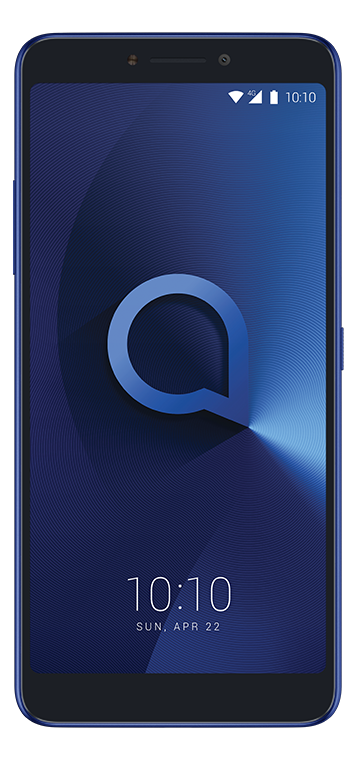

Esplora una nuova dimensione sul display 2K fullview 18:9
Display Alcatel fullview 18:9
Risoluzione 2K
Multitasking potente
Tieni tra le mani uno schermo da cinema con il massimo comfort grazie al display Alcatel 2K FullView 18:9 da 6 pollici.



Tieni tra le mani uno schermo da cinema con il massimo comfort grazie al display Alcatel 2K FullView 18:9 da 6 pollici.
Con multitask non sei più obbligato ad utilizzare una sola singola app sullo schermo.
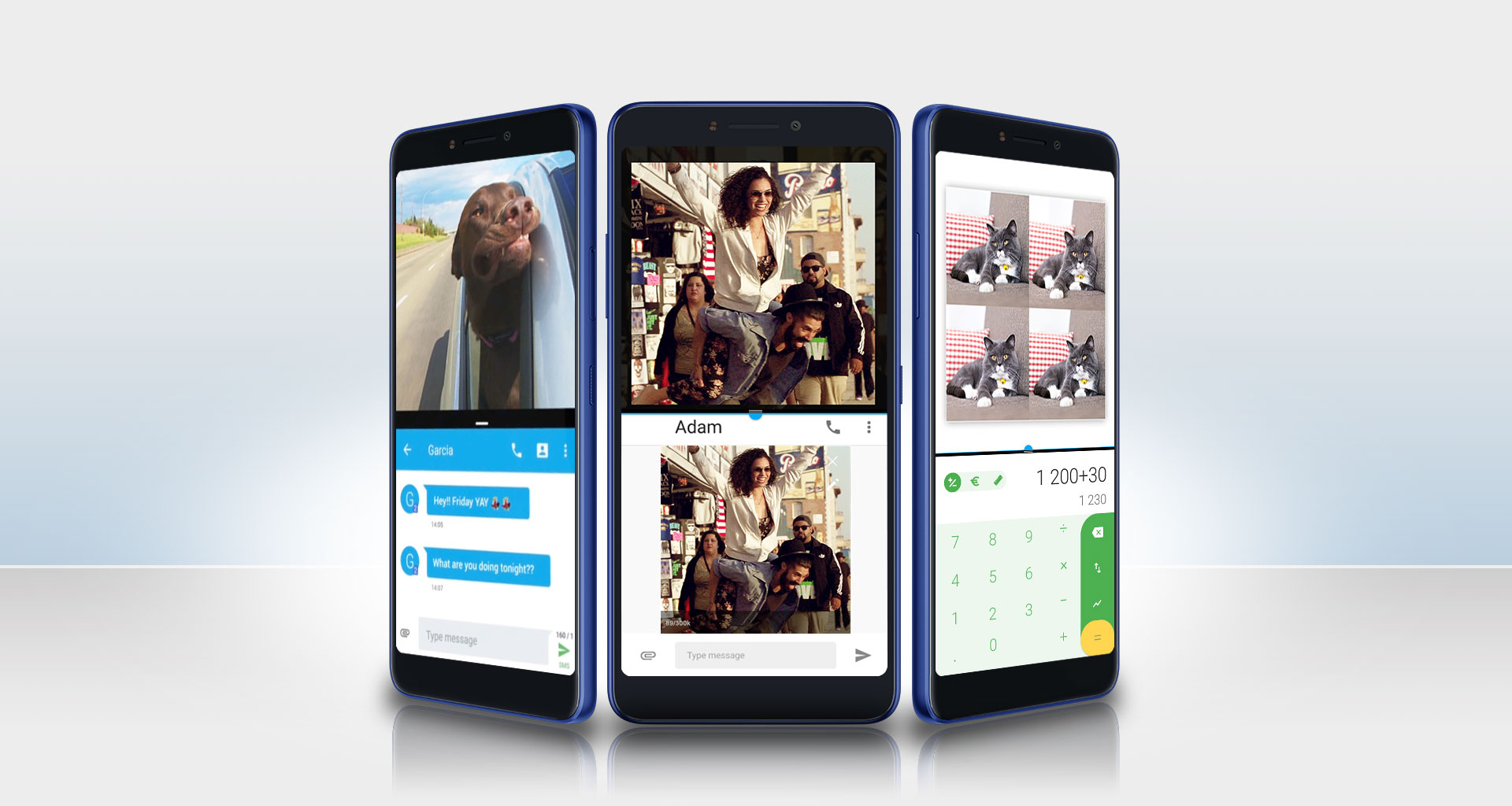
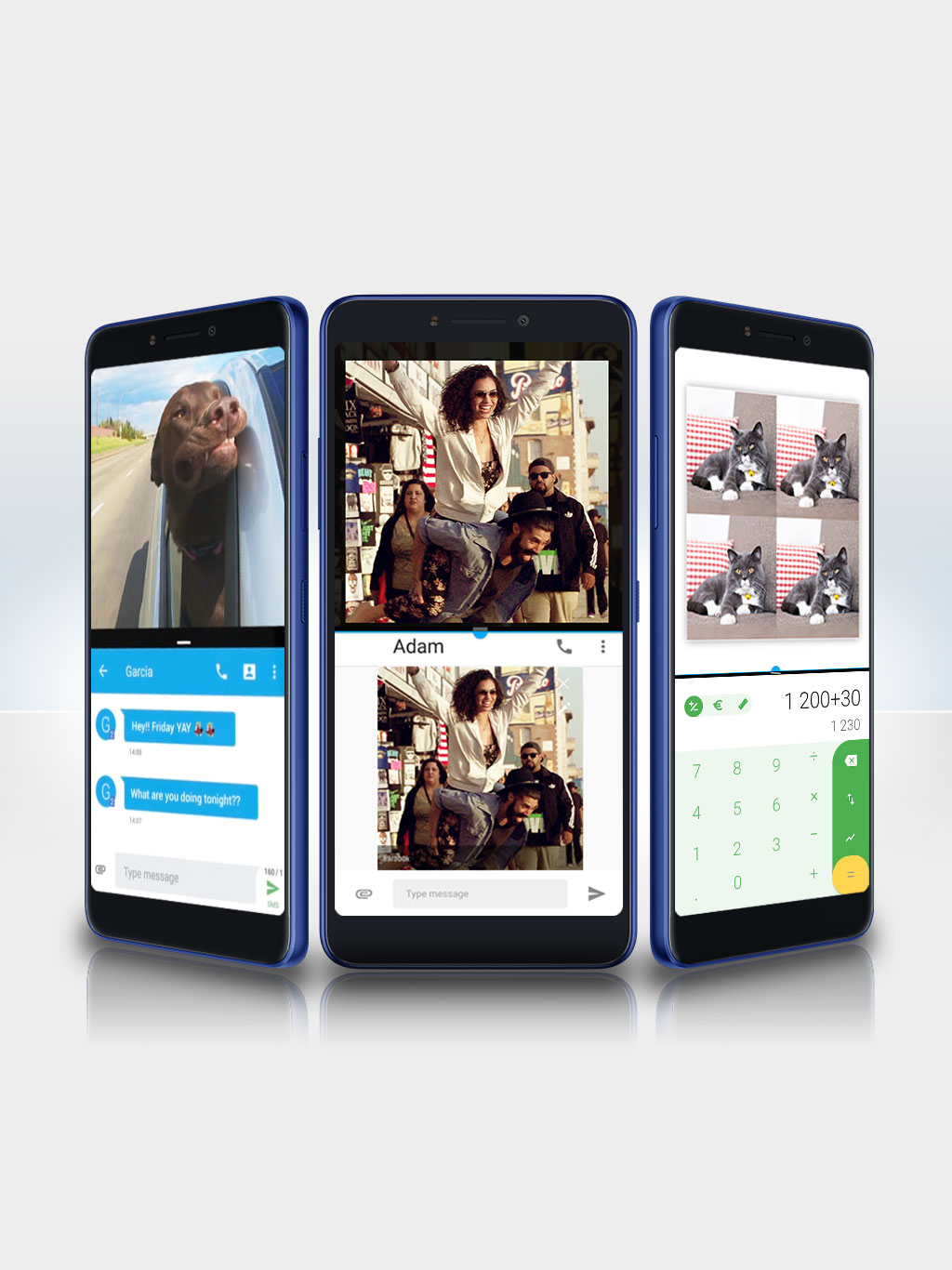
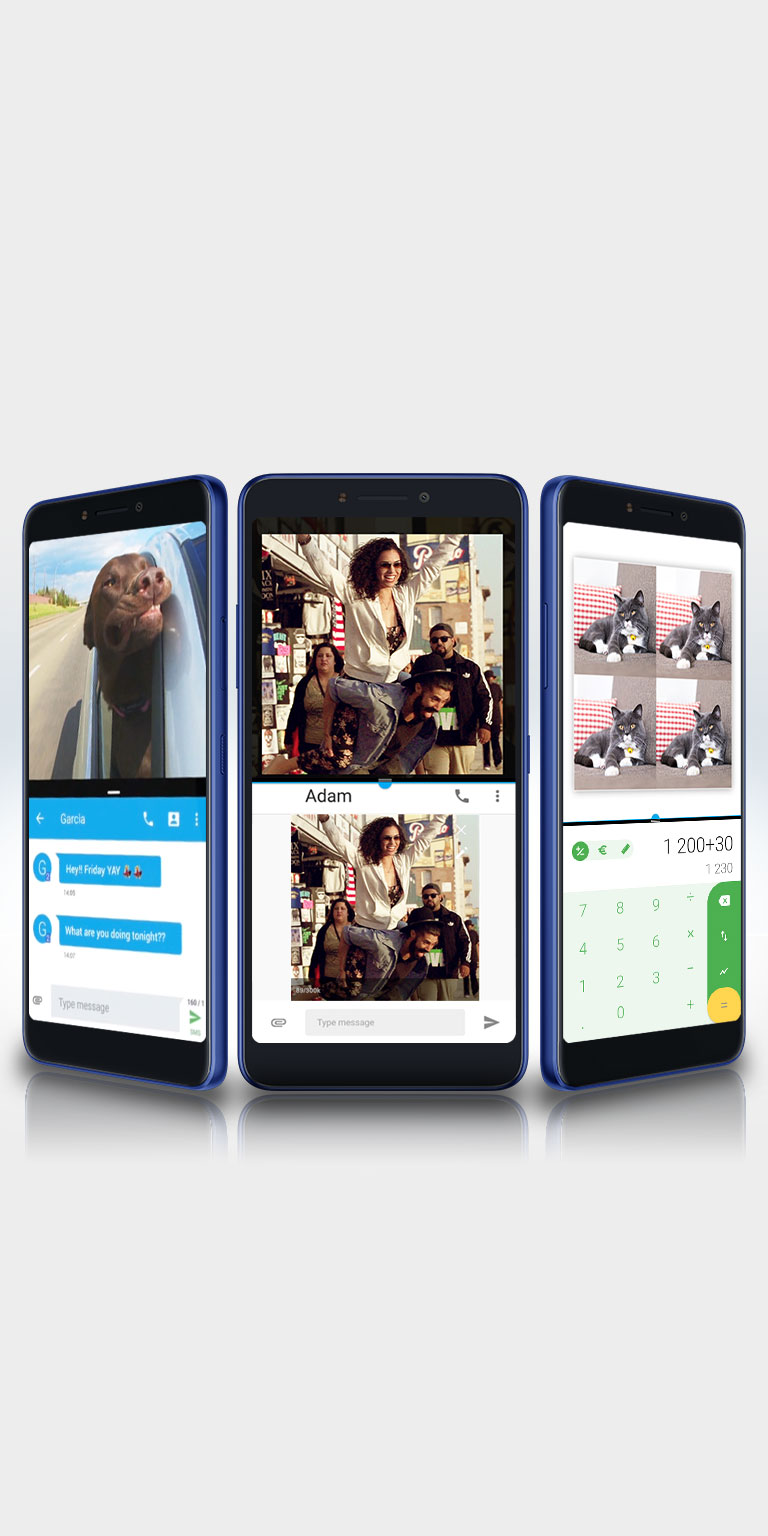
Con multitask non sei più obbligato ad utilizzare una sola singola app sullo schermo.
Design accattivante. Lucentezza effetto specchio per uno stile raffinato. Curve vibranti e morbide nel palmo della tua mano.



Design accattivante. Lucentezza effetto specchio per uno stile raffinato. Curve vibranti e morbide nel palmo della tua mano.
Scopri nuove profondità, vai oltre le classiche foto e cattura l'intera scena in dettaglio. La profondità di campo mozzafiato ti consente di catturare l'intera scena in dettaglio.



Scopri nuove profondità, vai oltre le classiche foto e cattura l'intera scena in dettaglio. La profondità di campo mozzafiato ti consente di catturare l'intera scena in dettaglio.
Accedi velocemente con il riconoscimento facciale grazie a Face Key.



Accedi velocemente con il riconoscimento facciale grazie a Face Key.
Quad-Core
6.0” 18:9 2K (2160 X 1080 pixels) IPS
162 x 76 x 8.05mm
3000 mAh (standard)
16GB ROM + 2GB RAM
12 MP (fino a 16 MP) + 2 MP (profondità), flash Fotocamera frontale: 5 MP (fino a 8 MP), flash frontale
5 MP (fino a 8 MP), flash frontale
Sensore di impronte digitali Face Key Sensore G Sensore di prossimità Sensore di luminosità Bussola elettronica Giroscopio (compatibile con: Hall Switch)
GSM Quadband 850/900/1800/1900 UMTS: B1/2/5/8 LTE: B1/3/7/8/20/28A/B38 GPRS, EDGE, HSPA+: 42 Mbps downlink, 11 Mbps uplink 4G LTE Cat. 4: 150 Mbps downlink, 50 Mbps uplink Wi-Fi 802.11 a/b/g/n (2.4 GHz e 5 GHz), Wi-Fi Direct Hotspot Wi-Fi Bluetooth 4.2 GPS con A-GPS Nano SIM Guscio trasparente adesivo LCD Disponibile Single SIM o Dual SIM Dual Standby
By clicking “Accept all”, you agree to the storing of cookies on your devices to enhance your experience on our website and analyze site usage. Cookie Notice.
Utilizziamo i cookie, inclusi i cookie di terzi, per migliorare la tua esperienza sul nostro sito web e analizzare l’utilizzo del sito. Leggi la nostra Politica sull’uso dei Cookie. Puoi scegliere quale delle seguenti categorie di cookie accettare.
I cookie necessari sono essenziali per la funzionalità di questo sito web. Poi disabilitarli cambiando le impostazioni del tuo browser, ma ciò può pregiudicare il modo in cui funziona il sito web.
I cookie per le prestazioni raccolgono informazioni sulla tua modalità di utilizzo del sito web e ci consentono di migliorare costantemente il funzionamento del sito.
I cookie funzionali consentono al sito web di ricordare le scelte che fai e di offrire comode funzionalità avanzate.