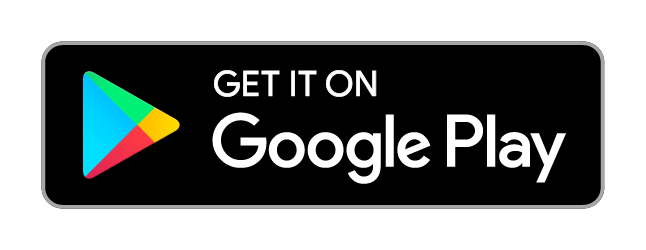AssistenzaApp Services
App Services
Scarica l'app enjoy.now: un mondo esclusivo e divertente fatto apposta per te!
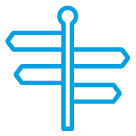
Guide.now
Scopri i suggerimenti più recenti su qualsiasi argomento, dalle applicazioni agli hardware, e diventa un esperto Alcatel. Non perderti nulla.
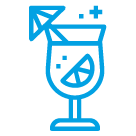
Reward.now
Ottieni ricompense. Presto Alcatel collaborerà con diversi partner per proporti offerte e sconti incredibili!
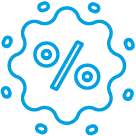
Win.now
Lasciati viziare con sorprese infinite partecipando ai nostri concorsi. Vinci gratis prodotti, voucher, sconti e tanto altro.
Simply Easy
Tutti i dispositivi
L'applicazione enjoy.now è disponibile su tutti i telefoni Alcatel.
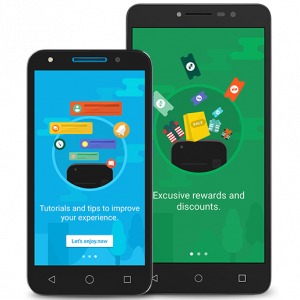
Intuitiva
Un'interfaccia facile da usare e contenuti personalizzati per sorprese e divertimento assicurati!
Diventa l’esperto
Per saperne di più
Suggerimenti e trucchi sono a un solo tocco da te. Approfitta al massimo dell'esperienza Alcatel.